To create a bootable XP CD that pre-installs additional programs, first install Windows Unattended CD Creator (WUCC). You need to have Microsoft .NET Framework 1.1 or higher installed.Windows Unattended CD Creator is a very small application that will help you create an user-customized Windows bootable CD. You can choose which drivers, components or hotfixes to be installed and you can even set your network settings. All you need to do in a normal Windows installation is taken cared of by this little application, so you can install your operating system in the fastest way possible.
Download:http://www.ziddu.com/download/3808480/WUCDCreatorSetup-1.0.2-Beta-10.exe.html
When you open WUCC, you will be asked for the Windows CD or the directory of the Windows install files (the CD must be bootable). To add these files, click Select. Afteradding the install files, select a targetdirectory for the new Windows CD (or you can modify the source directory provided it is not read-only). If you going to “Select target directory”, then it is better to use a new directory rather than an existing one. The target directory will be a temporary location the software will use to create your disc image.After you create your disc, you candelete this
directory.
Now,you can add Windows hot-fixes like those to Internet Explorer, WMP, DirectX, etc. Find
these in the Hotfixes tab. Click the Select button to import the .exe files. When you select one, it will ask for a short name in 8.3 format, like “Explorer.exe”. After confirming the name, click Add.Change to the Software tab. Here you add the software you want to install along with the Windows installation. Provide a name for the software in the Software Description box.Then “Select” the software type (Files Only or Directory). You’ll see that the files are being added to the program list. Click a program from the list and then click Select to enter the program’s start parameters (basically, the path from where it will be installed). Repeat this for every program in the program list.
The start parameter is like
“%CDROM%\Software\...”If you don’t want to copy the programs to the Windows CD, click
the checkbox titled “Install directly from…”, but when you repeat the step where you provide the start parameters, you must type a valid source path. Change the default “%CDROM%\Software\...”to the actual path, say: “C:\My Software\...\...”
When all your programs have been provided with their start parameters, switch to the Done tab. Here you’ll see the list of directories that will be included in the Windows CD. If the size of the disc you’ve made is larger than the disc size (usually 700 MB), you can delete unnecessary directories, or you can split the files according to the disc size. You can also use a DVD.
Finally, click “Create ISO-image” to create the image for the new Windows bootable CD. Write this image onto a disc. You can now delete the temporary folder (the target directory in the “Source-CD” tab) you created.
Monday, March 30, 2009
Browse > Home /
Bootable CD /
install /
Windows CD /
Windows XP /
xp
/ Create A Bootable XP CD That Pre-installs Additional Programs
Create A Bootable XP CD That Pre-installs Additional Programs
Monday, March 9, 2009
Change Your IP in windows xp
1.Goto start>>run>>type 'command' and hit enter
Now you will get an MSDOS prompt screen.
2. Type "ipconfig /release" and hit enter
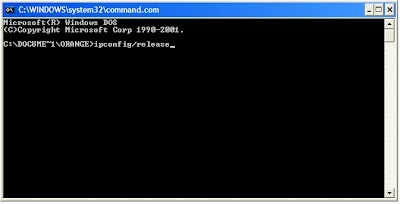
3. close the prompt
4. Right-click on "Network Places"
5. Select "properties"
Now you will get a screen titled "Local Area Connection"
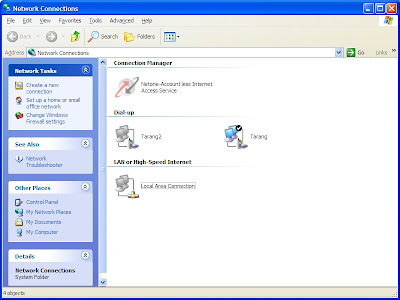
6. Right click on "Local Area Connection" and select "properties"
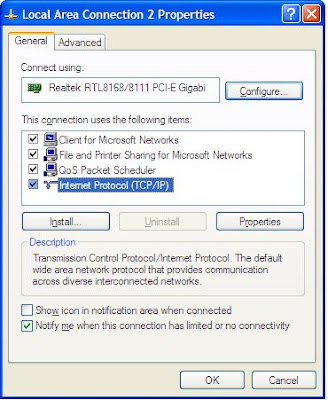
7. Double-click on the "Internet Protocol (TCP/IP)" from the list under the "General" tab
8. Select "Use the following IP address" under the "General" tab
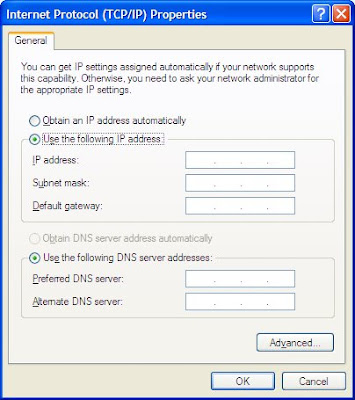
9. Create an IP address by typing any numbers.
10. Press "Tab" and it should automatically fill in the "Subnet Mask".
11. CLick 'Ok' button.
12. Again click 'ok'
now you will be back to the "Local Area Connection" screen.
13. Right-click back on "Local Area Connection" and go to properties again.
14. Go back to the "TCP/IP" settings.
15. Select "Obtain an IP address automatically".
16. Click 'Ok' button.
17. Click 'Ok' button.
Now you have a new IP address.
Note:
This only changes your dynamic IP address.
Now you will get an MSDOS prompt screen.
2. Type "ipconfig /release" and hit enter
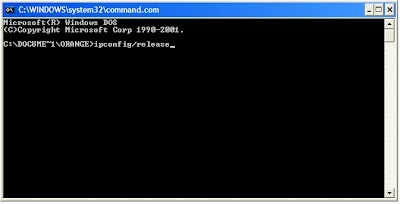
3. close the prompt
4. Right-click on "Network Places"
5. Select "properties"
Now you will get a screen titled "Local Area Connection"
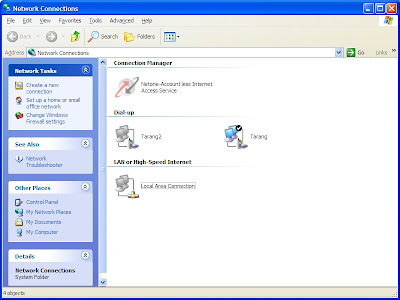
6. Right click on "Local Area Connection" and select "properties"
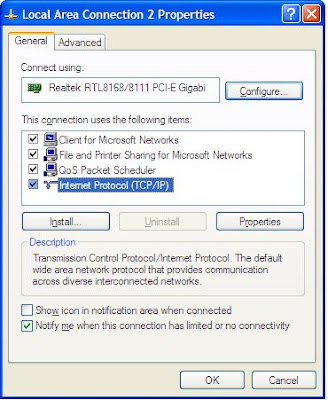
7. Double-click on the "Internet Protocol (TCP/IP)" from the list under the "General" tab
8. Select "Use the following IP address" under the "General" tab
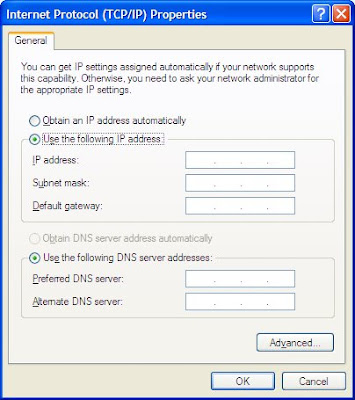
9. Create an IP address by typing any numbers.
10. Press "Tab" and it should automatically fill in the "Subnet Mask".
11. CLick 'Ok' button.
12. Again click 'ok'
now you will be back to the "Local Area Connection" screen.
13. Right-click back on "Local Area Connection" and go to properties again.
14. Go back to the "TCP/IP" settings.
15. Select "Obtain an IP address automatically".
16. Click 'Ok' button.
17. Click 'Ok' button.
Now you have a new IP address.
Note:
This only changes your dynamic IP address.
Tuesday, February 17, 2009
WINDOWS XP Hidden Applications

Go to Start > Run and type the executable name (eg: charmap) to run these applications.
1) Character Map = charmap.exe
2) Disk Cleanup = cleanmgr.exe
3) Clipboard Viewer = clipbrd.exe
4) Dr Watson = drwtsn32.exe
5) DirectX diagnosis = dxdiag.exe
6) Private character editor = eudcedit.exe
7) IExpress Wizard = iexpress.exe
8) Microsoft Synchronization Manager = mobsync.exe
9) Windows Media Player 5.1 = mplay32.exe
10) ODBC Data Source Administrator = odbcad32.exe
11) Object Packager = packager.exe
12) System Monitor = perfmon.exe
13) Program Manager = progman.exe
14) Remote Access phone book = rasphone.exe
15) Registry Editor = regedt32.exe [also regedit.exe] .
16) Network shared folder wizard = shrpubw.exe
17) File siganture verification tool = sigverif.exe
18) Volume Contro = sndvol32.exe
19) System Configuration Editor = sysedit.exe
20) Syskey = syskey.exe
21) Microsoft Telnet Client = telnet.exe
22) Driver Verifier Manager = verifier.exe
23) Windows for Workgroups Chat = winchat.exe
24) System configuration = msconfig.exe
25) gpedit.msc used to manage group policies, and permissions
Subscribe to:
Comments (Atom)






